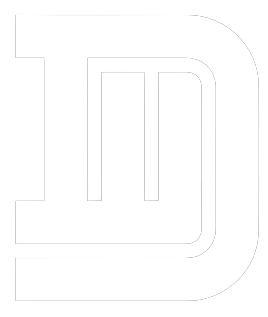Computers are essential in daily life, aiding in work, school, and personal tasks. However, they can be frustrating when they malfunction. Slow performance, freezing screens, and blue screens can disrupt productivity and cause stress. But don’t worry—many common PC issues have simple solutions.
This guide will help you identify and troubleshoot these problems effectively. Whether you’re a casual user or a tech enthusiast, you’ll find valuable insights to keep your PC running smoothly.
Identifying Common PC Problems
Slow Performance
One of the most common complaints among PC users is slow performance. Your computer may take forever to boot up, applications might lag, and multitasking could seem impossible. This issue can severely hamper your productivity and cause significant delays in your work.
Freezing and Crashing
Another frequent problem is the computer freezing or crashing unexpectedly. This can happen when you’re in the middle of an important task, leading to potential data loss and a lot of frustration.
Blue Screen of Death (BSOD)
Perhaps the most dreaded issue is the blue screen of death. This error screen usually indicates a serious problem with your computer’s hardware or software. It often appears without warning and can be challenging to diagnose.
Connectivity Issues
Problems with connecting to Wi-Fi or other networks can also be prevalent. These issues can prevent you from accessing the internet, sharing files, or connecting to other devices, disrupting your workflow.
Software Errors
Applications crashing or not responding is another common headache for PC users. These issues can arise from various causes, including compatibility problems, corrupted files, or insufficient resources.
Understanding the Causes
Reasons for Slow Performance
Slow performance can stem from various factors, such as too many startup programs, insufficient RAM, or a cluttered hard drive. Computer stores, such as those in Layton, can help diagnose and fix these issues. Additionally, malware and viruses can significantly slow down your system by consuming resources.
Why Computers Freeze or Crash
Freezing and crashing can result from software conflicts, outdated drivers, or overheating components. Insufficient power supply or failing hardware parts can also cause these issues.
Causes of the Blue Screen of Death
The blue screen of death usually occurs due to critical system errors. These can include hardware failures, driver issues, or corrupted system files. Sometimes, it may be triggered by software conflicts or malware attacks.
Connectivity Challenges
Connectivity issues often arise from incorrect network settings, outdated network drivers, or hardware problems like a faulty router or Ethernet cable. Interference from other devices or software conflicts can also disrupt your connection.
Sources of Software Errors
Software errors can be caused by compatibility issues between different programs, corrupted installation files, or insufficient system resources. Sometimes, these problems can be traced back to outdated software or drivers.
Tips for Prevention
Regular Maintenance
- Keep Software Updated:
Regularly update your operating system and all installed software to ensure you have the latest security patches and performance improvements.
- Perform Routine Scans:
Use antivirus software to regularly scan and remove any malware or viruses that could affect your system’s performance.
- Defragment Your Hard Drive:
For HDD users, defragmenting your disk can improve performance. SSD users don’t need to worry about this, as it doesn’t apply.
Best Practices for System Health
- Backup Your Data:
Regularly back up important data to avoid losing it during unexpected crashes or hardware failures.
- Limit Resource-Heavy Applications:
Avoid running too many resource-heavy applications simultaneously, as this can strain your system.
- Monitor System Resources:
Use tools like Task Manager to keep an eye on your system’s resource usage and identify any processes that are consuming excessive resources.
Enhancing Longevity
- Clean Your Hardware:
Regularly clean your computer’s hardware to prevent dust build-up, which can lead to overheating.
- Use Quality Hardware:
Invest in good quality hardware components that are less likely to fail and may offer better performance.
- Stay Informed:
Keep yourself updated with the latest tech news and best practices to maintain your computer’s health.
Conclusion
Maintaining a well-functioning PC doesn’t have to be a daunting task. By understanding common issues and their causes, you can quickly troubleshoot and resolve problems. Remember, regular maintenance is key to preventing many of these issues from occurring in the first place. Stay proactive with updates, routine scans, and proper hardware care to ensure your PC remains a reliable tool in your daily life.