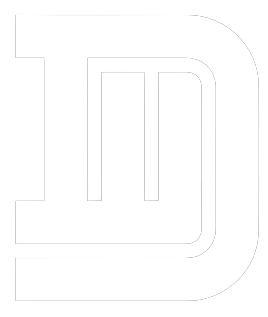If you wish to enhance your computer’s performance for streaming purposes, then check out the different ways shared in this article.
Millions of people who possess desktop and laptop computers utilize streaming to download interviews, play games, watch movies, listen to music, and do a lot more on their devices. A wide range of occupations, including those in gaming, criticism, music, writing, and blogging, often include streaming. Make sure your laptop is properly optimized when you need to stream content from it.
When streaming, several things may impact your computer’s speed, so you want to be careful to optimize your browser appropriately. There are a few things you may do to avoid your laptop from beginning and stopping when streaming continuously. Thus, to make your PC perform better and smoothly without using any Free PC Optimizer Software, below are some tactics that you can use.
Tips and Tricks to Optimize Your Windows PC for Streaming
There are various tools and applications that you can download and use on your Windows device to get the best out of it. But today, we are going to showcase some of the manual methods that you can perform on your own. So without wasting any more of your time, let’s get started!
Method1: Get A New SSD Card
Switching to a solid-state drive (SSD) is a huge step up for your computer. A solid-state drive (SSD) may instantly boost your PC’s performance since it is quicker and more dependable than a conventional hard disk. Getting an SSD upgrade will make your OS launch faster, apps launch faster, and file transfers much quicker.
Additionally, a solid-state drive might shorten the time it takes for your computer to turn on and off. The speed and usability of your PC will be dramatically enhanced when you upgrade to an SSD.
Method2: Increase RAM
Having more Random Access Memory (RAM) may greatly enhance performance while multitasking or engaging in memory-intensive activities like gaming or video editing. System slowdowns and general performance may be improved by upgrading RAM.
Before updating your RAM, make sure it is compatible with your system by checking the specs of your motherboard. The majority of RAM makers provide configurators that can tell you what kinds of RAM your computer is compatible with.
Method3: Delete Unwanted Files
Eliminating unused applications and huge documents, such as films, may take up important storage space and slow down your PC. An easy way to optimize your PC is to do this. In case you ever need them, you can consider backing them up to another drive.
After that, copy them to the recycling or trash folder on the main drive, and then empty it to create room on the disc. Additionally, you need to routinely remove temporary and garbage files from your computer. These are two simple yet effective techniques to improve your computer’s performance and responsiveness.
Method4: Update Your OS
The best approach to keep your computer running smoothly is to update the operating system and drivers regularly. Microsoft and Apple operating system upgrades, for example, often contain security patches, bug fixes, and new features that may boost speed and stability.
Improved performance is guaranteed by keeping drivers up-to-date so they are compatible with the newest hardware and applications. To prevent slowdowns, you may set up scans and upgrades to run while you’re not using the computer. Keep an eye out for updates for your PC and install them as soon as they become available.
Method5: Purchase Streaming Accessories
Starting to stream material live also requires various streaming gear in addition to a well-equipped PC. The following items are required: enough illumination, a green screen, a high-quality microphone, a stream deck, a camera, and a green screen for low-latency streaming.
Reputable accessory manufacturers include Shure, Sennheiser, Blue, Logitech, and Corsair Elgato… Whether or whether a streamer needs a green screen to reveal their face is, ultimately, up to them. Generally speaking, you should always start with a simple installation and then upgrade.
Method6: Update Your Device Drivers
It is highly advised that you always use the most recent versions of the drivers for your Windows operating system and any other devices that are linked to your computer. Your devices will continue to function properly once you update the drivers. It also checks the strength of the connection between your computer and drivers.
You can ensure that your computer runs various apps smoothly by keeping your drivers up-to-date. The common belief is that when you update Windows, all of your drivers will automatically be updated as well. But it’s not always the case; updating each driver individually may be necessary on occasion. Device Manager is a Windows utility that might help you with this.
Wrapping Up
That’s all, a few overlooked suggestions that may significantly affect the performance and quality of your Twitch broadcast. It is hoped that this post was helpful to you and that your streaming experience has improved. If you have any tricks of your own, then don’t hesitate to share them with us. You can contact us through the comments section below.