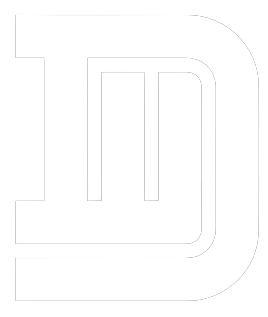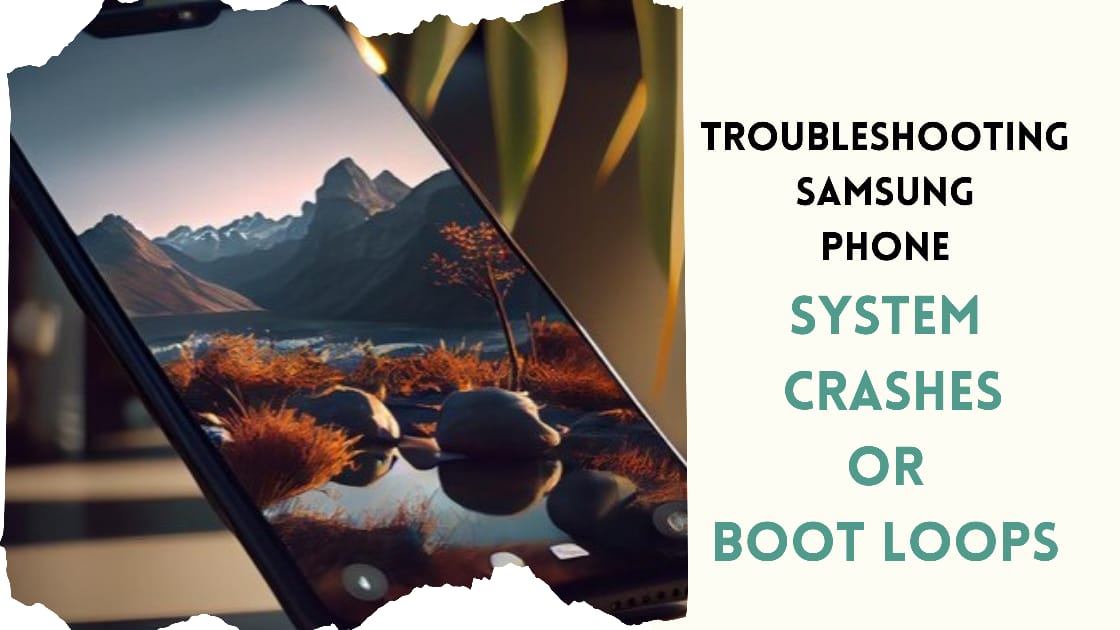In today’s fast-paced world smartphones have become essential to our daily lives. However even the most reliable devices can face issues and one of the frustrating problems Samsung users may encounter is system crashes or boot loops. If you’ve found yourself in this situation, fear not – we’ve got you covered with practical tips on troubleshooting and resolving these issues.
1. Reboot Your Samsung Device
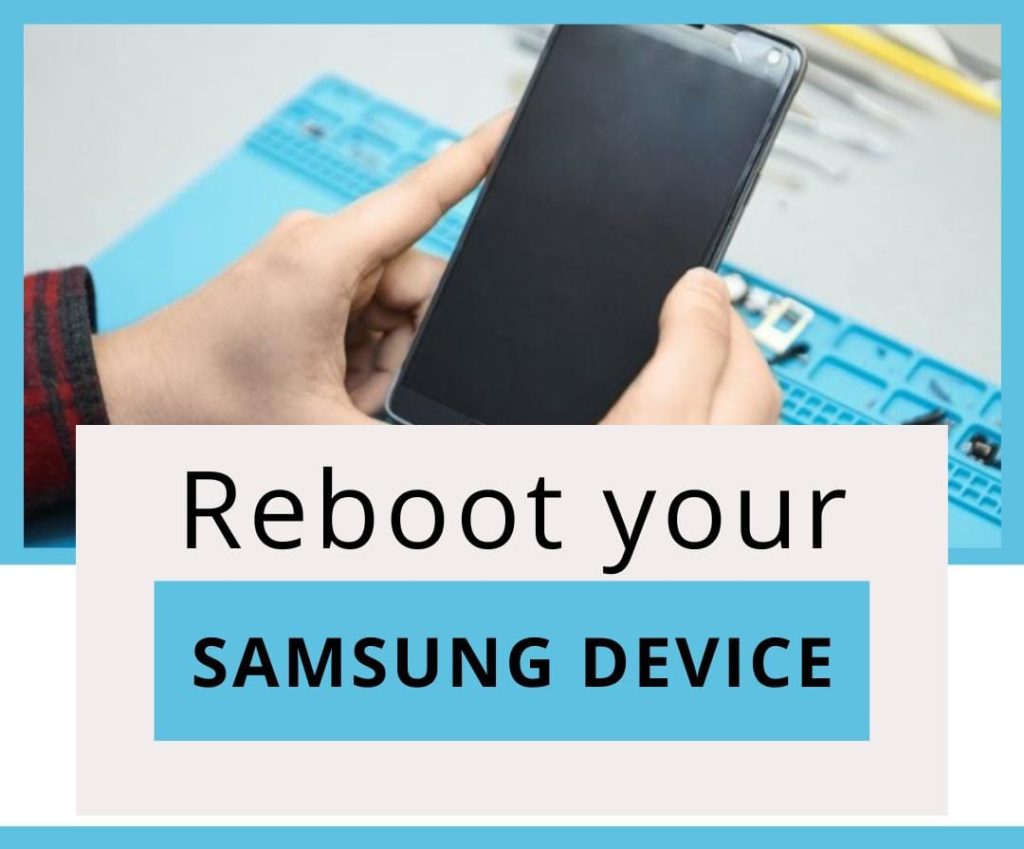
For a quick and effective fix reboot your Samsung phone to address common issues. Hold the power button, follow the on-screen prompts, and let your device restart. This simple action is crucial as temporary glitches cause system crashes or boot loops. You actively tackle these problems by restarting, allowing the device to reset and function properly.
This straightforward user-friendly approach often resolves issues without needing more complicated solutions. Embracing this simple yet powerful step ensures that your Samsung phone runs smoothly, saving you time and hassle in troubleshooting complex problems.
2. Clear App Cache and Data
Over time apps accumulate cached data leading to performance issues. Resolve this by navigating to your device’s settings, selecting “Apps,” and choosing the problematic app. Clear its cache and data to address conflicts causing system crashes potentially. This proactive step actively manages the app’s stored information, preventing it from hindering your device’s performance.
Regularly clearing cached data ensures that your apps operate smoothly, reducing the likelihood of glitches and system crashes. This straightforward process, done through your device settings, is a preventive measure that maintains optimal performance over time.
3. Update Your Software
Maintaining optimal performance for your Samsung phone requires keeping its software up-to-date. Manufacturers regularly release updates with bug fixes and improvements. To ensure your device runs smoothly, go to Settings > Software Update and check for the latest updates. If available, actively download and install them.
This ongoing process ensures that your phone benefits from the latest enhancements, addressing potential issues and enhancing overall functionality. By staying up-to-date with software updates, you actively contribute to the longevity and efficiency of your Samsung phone, enjoying improved features and a more reliable performance.
4. Perform a Factory Reset

If persistent issues persist consider a factory reset though be cautious as this action erases all device data. Prioritize data backup before proceeding. Access the factory reset option in the settings menu, typically under “General Management” or “System.” This step actively clears potential deep-seated problems, returning your device to its original state.
While this is a more drastic measure it can be a necessary solution if other troubleshooting steps prove ineffective. Always exercise caution and ensure proper data backup to prevent the loss of important information before initiating a factory reset.
5. Check for Malware
Guard against potential havoc by installing a trusted antivirus app from the Google Play Store. Conduct a comprehensive scan to detect and remove any malware causing system crashes or boot loops on your phone. Taking this proactive step ensures the security of your device and prevents malicious software from disrupting its functionality.
Regularly updating the antivirus app and running scans provides ongoing protection, creating a secure environment for your phone to operate smoothly. Stay vigilant against potential threats, actively addressing them to maintain the integrity and performance of your device.
6. Inspect Hardware Issues

In cases of system crashes hardware issues may be the culprit. Inspect your device for physical damage, ensure proper battery function and check the charging port for debris. If any issues are identified, it’s advisable to seek professional assistance. This proactive approach involves actively examining the physical components of your device, addressing potential hardware-related problems that could lead to system crashes.
By conducting these checks you contribute to your device’s overall health and longevity, ensuring that both software and hardware work seamlessly together for optimal performance. If any concerns arise during your examination, consulting a professional ensures accurate diagnosis and effective resolution of hardware issues.
7. Seek Professional Assistance
If all else fails seeking professional help is a wise decision. For Samsung phone users in need of reliable and efficient repair services, I recommend Screen Fixed. Their team of experts specializes in diagnosing and fixing a variety of smartphone issues, including system crashes and boot loops.
With a commitment to providing top-notch service Screen Fixed has earned a stellar reputation in the industry. Their technicians are well-equipped to handle Samsung devices, ensuring a quick and effective solution to your phone troubles.
Conclusion
Encountering system crashes or boot loops on your Samsung phone can be frustrating but with these troubleshooting tips, you can potentially resolve the issue on your own. Remember, if the problem persists or you prefer professional assistance, don’t hesitate to contact Screen Fixed for reliable and expert phone repair services.