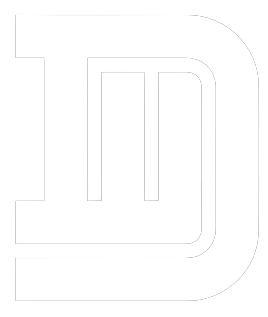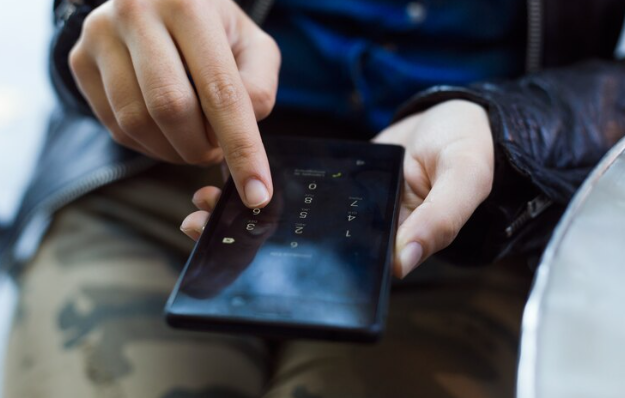Samsung phones, like any other electronic device, may encounter system crashes and boot loop issues that disrupt normal functionality. These problems can arise due to various reasons, including software glitches, incompatible apps, or hardware issues. Fortunately, there are several troubleshooting steps you can take to diagnose and resolve these issues, ensuring your Samsung phone operates smoothly and reliably.
Soft Reset:
When faced with system crashes or boot loop issues, performing a soft reset is often the first step in troubleshooting. This simple procedure can help resolve minor software glitches that may be causing the problem. To perform a soft reset on your Samsung phone, press and hold the Power button and the Volume Down button simultaneously for about 10-15 seconds until the device restarts. Release the buttons when the Samsung logo appears.
Boot into Safe Mode:
Booting your Samsung phone into Safe Mode is another useful troubleshooting step that can help identify and isolate problematic third-party apps. To boot into Safe Mode, press and hold the Power button until the Power off option appears on the screen. Long-press the Power off option until Safe Mode prompts appear, then tap OK to boot into Safe Mode. In Safe Mode, uninstall recently installed apps or apps known to cause compatibility issues.
Clear Cache Partition:
Clearing the cache partition on your Samsung phone can resolve software-related issues and improve system stability. To clear the cache partition, power off your device, then press and hold the Volume Up button and the Bixby button simultaneously. While holding both buttons, press and hold the Power button until the Samsung logo appears. Release all buttons when the Android Recovery menu appears, navigate to the “Wipe Cache Partition” option using the volume buttons, and press the Power button to select it. Confirm the action and reboot your device.
Update Software:
Ensuring your Samsung phone is running the latest software version available is crucial for addressing system crashes and boot loop issues. Software updates often include bug fixes and stability improvements that can resolve these issues. To check for and install software updates, go to Settings > Software Update > Download and Install.
Factory Reset:
If all else fails and system crashes or boot loop issues persist, performing a factory reset may be necessary to restore your Samsung phone to its original settings. It’s important to note that a factory reset will erase all data on your device, so be sure to back up your important data before proceeding. To perform a factory reset, go to Settings > General Management > Reset > Factory data reset, and follow the on-screen instructions to initiate the process.
Conclusion:
By following these troubleshooting steps, you can diagnose and resolve system crashes and boot loop issues on your Samsung phone, ensuring it operates smoothly and reliably. From soft resets to booting into Safe Mode and clearing the cache partition, these methods can help address software-related problems that may be causing the issues.
If problems persist, contacting Samsung support or visiting a certified repair center may be necessary for further assistance. With effective troubleshooting, you can restore optimal performance to your Samsung phone and enjoy uninterrupted use.